Troubleshooting¶
Logs¶
Server¶
The server logs are stored on /opt/xtc/current/Var/Logs/.
The logs are set in INFO mode by default.
The DEBUG level can be activated from the settings.ini file.
Note
It is possible to change the level of logs by doing an xtcl reload
Client¶
The client logs are available in <Program Files> /Extensive Testing Client/Logs/
The logs are set in INFO mode by default.
The DEBUG level can be activated from the client preferences.
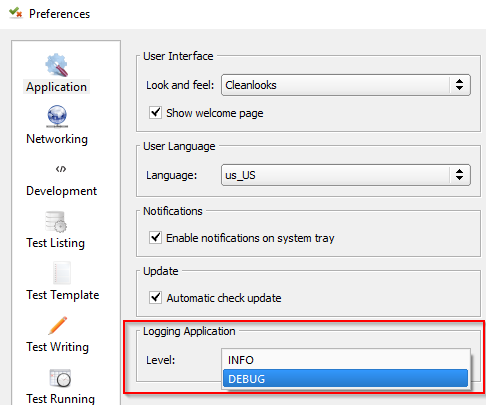

Toolbox¶
The logs in the toolbox are available in <Program Files>/Extensive Testing Toolbox/Logs/
The logs are set in INFO mode by default.
The DEBUG level can be activated from the settings.ini file.

Note
A restart of the toolbox is necessary to take into account the change
Frequently Asked Questions¶
How to change the listening port (tcp / 443) of the server? ~~~~~~~~~~~~~~~~~~~~~~~~~~~~~~~~~~~~~~~~~~~~~~~~~~ ~~~~~
Edit the /etc/httpd/conf.d/extensivetesting.conf file and change the listening port of the virtual host 443.
Do not forget to modify the /etc/httpd/conf/httpd.conf file to add the new listening port.
Note
An apache restart is needed.
How to change the connection port of the client?¶
The destination port can be changed from the client preferences.
Or directly from the settings.ini file.
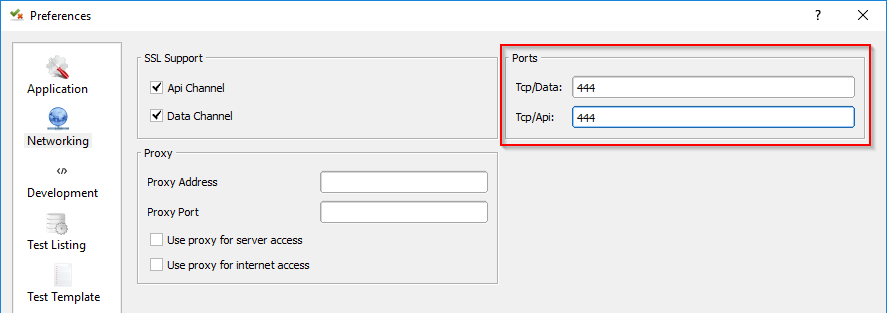
View the server version?¶
./xtctl version
Server version: 18.0.0
What to do if the server installation does not work? ~~~~~~~~~~~~~~~~~~~~~~~~~~~~~~~~~~~~~~~~~~~~~~~~~~ ~~~~~~
The server installation process is logged in an install.log file in the directory after extracting the package.
It is necessary to look for the error messages present in the file.
What if my connection to the server does not work? ~~~~~~~~~~~~~~~~~~~~~~~~~~~~~~~~~~~~~~~~~~~~~~~~~~ ~~~~~~
If the connection from the client to the server does not work, an analysis is necessary.
The first SLR to have is to connect to the server in SSH and execute the xtctl status command to check if the server is running.
- If the server is running then check:
- network connectivity in the client and the server
- a firewall blocking the https flow (443)
2. If the network connectivity is good and the server is working (or not), check the logs.
The file is available in the /opt/xtc/current/Var/Logs/output.log directory. You must look for messages of type ERROR
How to fix the error “hping3 is not installed”? ~~~~~~~~~~~~~~~~~~~~~~~~~~~~~~~~~~~~~~~~~~~~~~~~~~ ~~~~~~
This error occurs while running a test when the Pinger adapter is used.
Indeed requires to have the hping3 system library installed on the server.
You have to retrieve the sources from https://github.com/antirez/hping and compile them:
cd hping-master
yum install libpcap-devel-1.5.3-9.el7.x86_64
ln -s /usr/include/pcap/bpf.h /usr/include/net/bpf.h
./configure
make
make install
How to install the server in a specific directory? ~~~~~~~~~~~~~~~~~~~~~~~~~~~~~~~~~~~~~~~~~~~~~~~~~~ ~~~~~~
By default, the server installs in the directory /opt/xtc/, it is possible to change this directory
at installation time by changing the INSTALL key in the default.cfg file
INSTALL=/opt/xtc/
Server installation remains stuck on adding external libraries ~~~~~~~~~~~~~~~~~~~~~~~~~~~~~~~~~~~~~~~~~~~~~~~~~~ ~~~~~~~~~~~~~~~~~~~~~~~~
Before starting the server installation, check that the yum service is not already running.
If so, the installation script will remain blocked until yum is available. This issue
Usually happens when the server is installed in graphical mode.
In the logs, we can observe the following error:
Existing lock /var/run/yum.pid: another copy is running as pid 3293.
Another app is currently holding the yum lock; waiting for it to exit...
The other application is: PackageKit
Memory : 26 M RSS (429 MB VSZ)
Started: Tue Nov 1 11:09:25 2016 - 00:42 ago
State : Sleeping, pid: 3293
To solve this problem, you must stop the program that already uses yum.